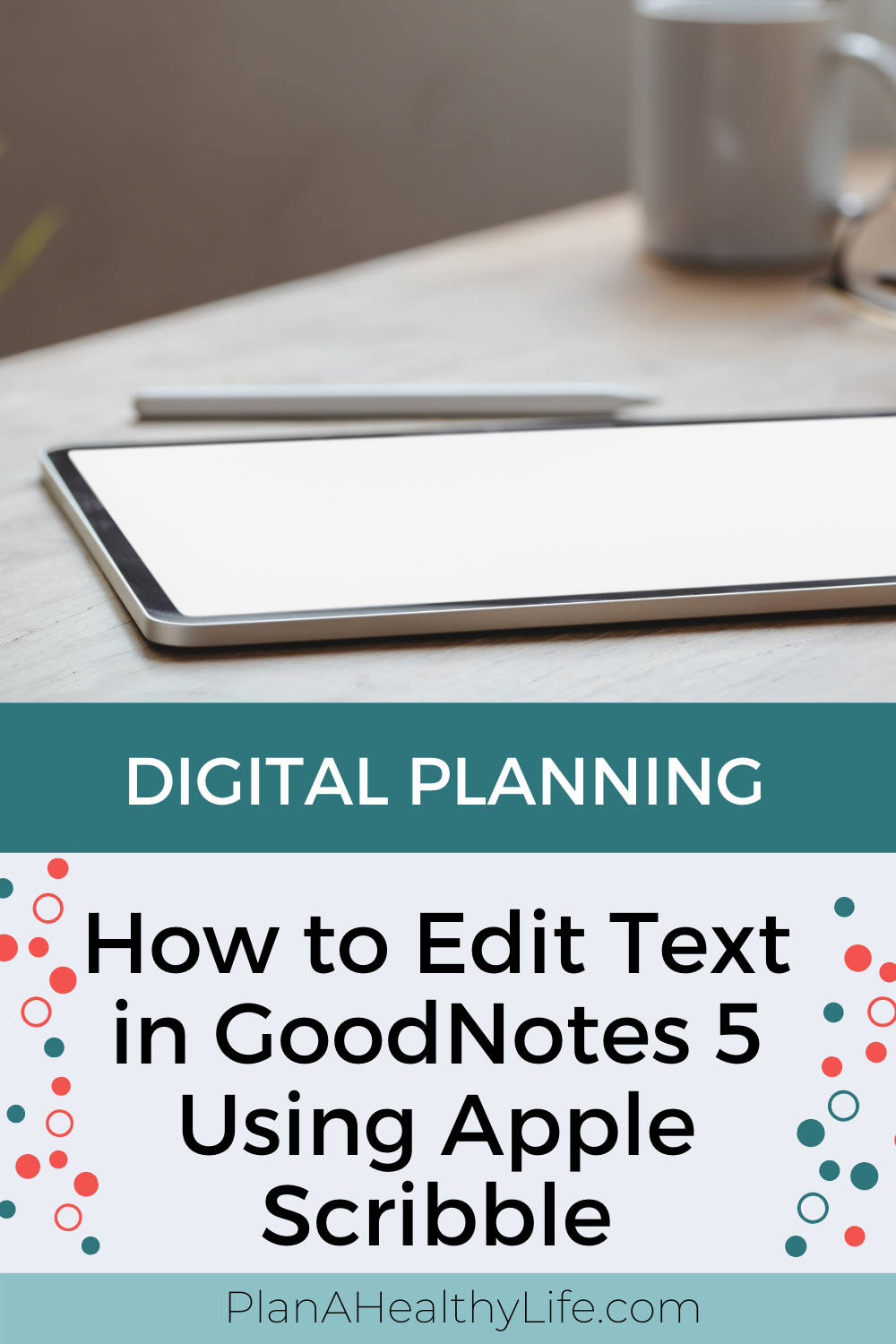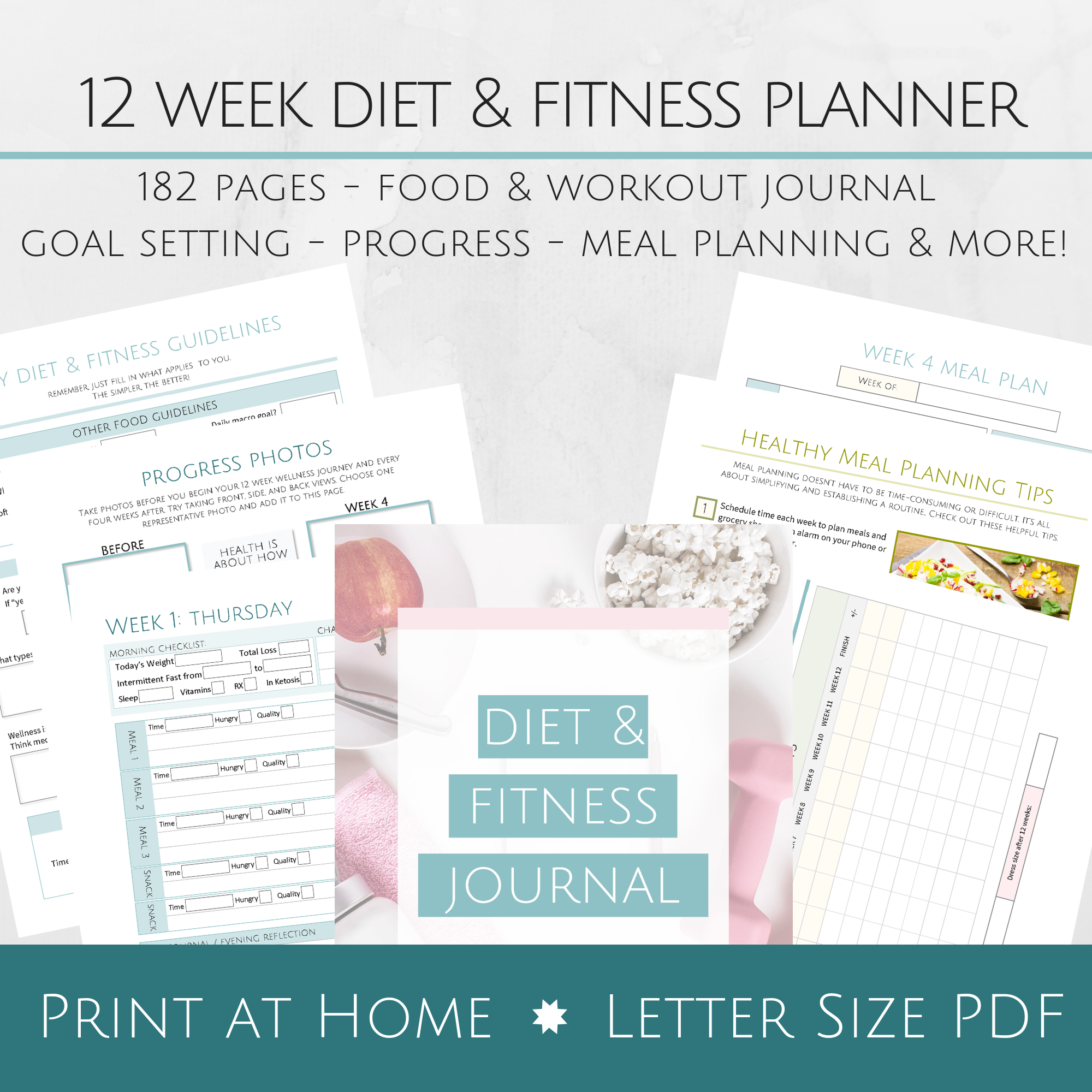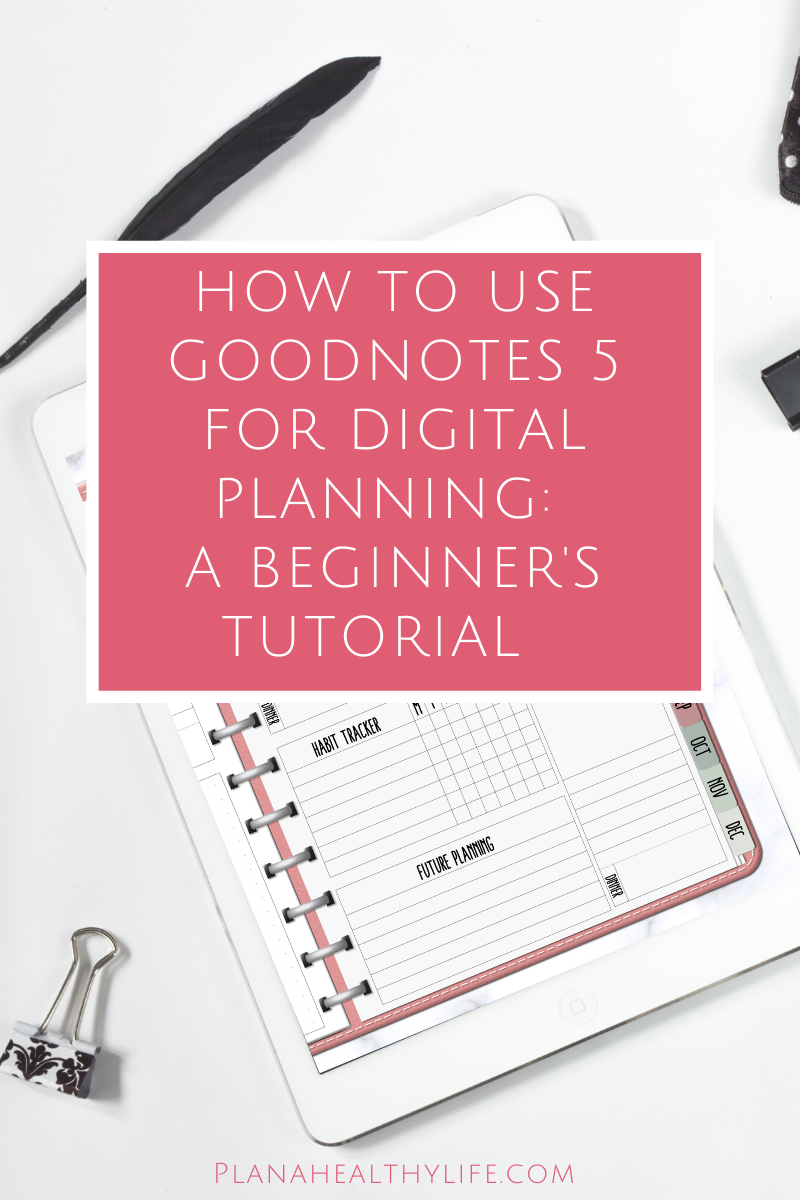How to Edit Text in GoodNotes 5 Using Apple Scribble
Apple just released it’s new iPadOS 14.0 update and, with it, a feature called Apple Scribble that easily converts handwriting to text.
In this post I will show you how to use Apple Scribble inside of GoodNotes 5 to quickly edit text. You’ll learn how to add text using Scribble, how to delete text, how to select words or phrases, how to insert words, and how to add and delete spaces in your GoodNotes 5 text boxes.
This short 6-minute video will demonstrate exactly how simple it is to add text inside of GoodNotes 5 using Apple Scribble.
If you’re pressed for time, these time-stamps will help you find exactly what you are looking for inside the video:
Timestamps:
1:00 What you need to use Apple Scribble in GoodNotes
1:20 How to add text using Apple Scribble
2:16 How to delete text
2:53 How to select words in your text box
4:10 How to insert a word or phrase into a text box
4:58 How to add or remove a space inside a text box
THE SUPPLIES I AM USING IN THIS BLOG POST :
My iPad Pro 10.5 inch. This is a more recent iPad for digital planning.
The GoodNotes app, found in the Apple store.
Apple Pencil pink Silicone Cover (so it doesn’t slip and my hand doesn’t tire easily.)
The 12 month undated digital planner found in my Planner Store.
This post contains affiliate links. For more information, see my disclosures here.
How to Use and Edit with Apple Scribble in GoodNotes 5 for Digital Planning.
Apple Scribble is a feature introduced in iPadOS 14 that allows you to write, with your Apple Pencil, in any text field and Scribble converts that handwriting to text. It works in all iPad apps that support keyboard input.
This update is available for all iPad Pro devices, iPad 5th, 6th, and 7th generation, some of the iPad minis, and iPad Air models. You probably received a notification on your device if it is eligible for the update, or go to SETTINGS - GENERAL and SOFTWARE UPDATE to see if you can install the update.
Why Use Apple Scribble in GoodNotes?
Often writing can be faster and more accurate than using the on-screen keyboard in GoodNotes.
Creates text boxes which are easier to read than handwriting.
Some people like the look of text in their notes or planners in GoodNotes, instead of handwriting. Like me!
Adding simple to-do’s and notes takes just seconds and can be easily edited using Scribble in GoodNotes.
I hope you found these Apple Scribble editing tips useful, whether in GoodNotes or in other iPad apps!
If you are interested in digital planning, check out the digital planning posts below and my online shop:
And don’t forget to PIN this post so you can find this post in the future!
Welcome!
Are you a busy lady (like me) who really, really wants to live a healthy life? I get it because I’m obsessed with living my best life too. Here you’ll find simple ideas and strategies to plan a healthy and happy life.
I’m Jacqui, by the way, and I’m the crazy busy lady behind Plan A Healthy Life.