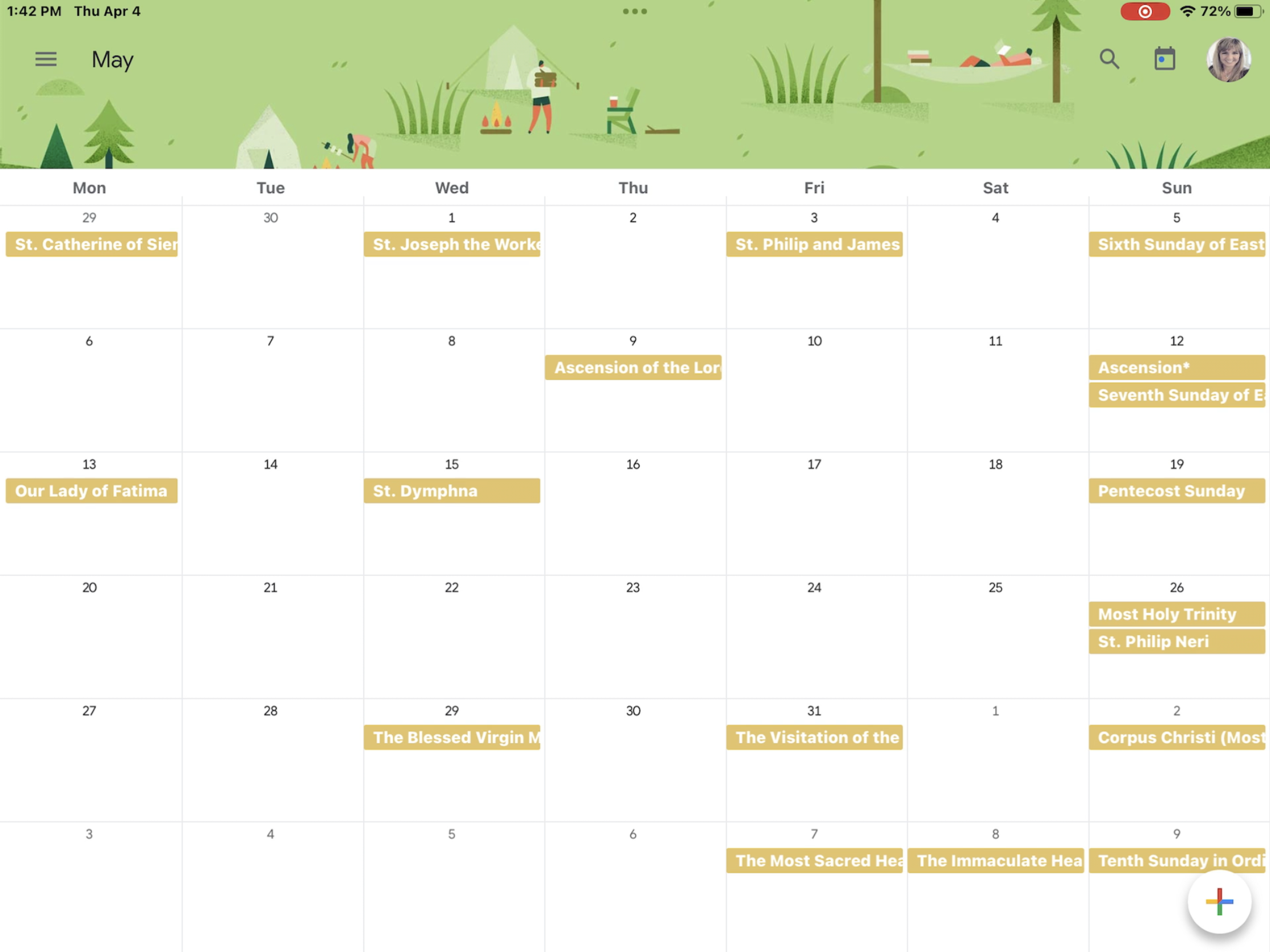How to Add a Catholic Liturgical Calendar to Google Calendar | Video Tutorial
The Catholic liturgical calendar is a schedule of seasons, feasts, and celebrations observed by the Catholic Church throughout the year. It organizes the Church's worship and helps Catholics commemorate key events in the life of Jesus as well as the lives of the saints.
If you'd like to add the Catholic Liturgical calendar to your Google Calendar then you’re in the right place!
If you would like a quick 4-minute video tutorial, please watch the video below. For written instructions, please keep scrolling!
Step 1: Open Google Calendar
All you need is Google Calendar and Step 1 is to open it.
Step 2: Subscribe to the Catholic Liturgical Calendar
I found a simple Liturgical Calendar put together by Raquel at The Little Rose Shop, which is a woman-owned business selling adorable Catholic hand-crafted items. You can explore some of her items and download Catholic freebies on her site as well.
Step 2 is to visit that website and subscribe to the calendar.
In a separate browser window type the address…https://thelittleroseshop.com
Scroll down to about the middle of the page until you see the Digital Liturgical Calendar. Click LEARN MORE.
Scroll down past the image of the calendar where you see icons for various types of calendars like Apple Calendar, Outlook, Yahoo, etc.
Click on the icon for GOOGLE CALENDAR
An ADD CALENDAR window will open in your Google Calendar. Click ADD
Step 3: Verify the Liturgical calendar was added correctly.
Open the sidebar in Google Calendar if it's not already open, and scroll past My Calendars to Other Calendars. You should now see the Liturgical Calendar in the list of Other Calendars.
Features
What I love about this Liturgical Calendar is you can click on each of the Sundays and there is a link to the USCCB (United States Conference of Catholic Bishops) website with that day's mass readings.
Click on a feast day or a saint's name and you'll find quick facts about that feast or person and some interesting ways to celebrate. If The Little Rose Shop has free printables to learn more about a particular saint, links will also be provided.
You can also easily toggle the calendar off and on by tapping the checkbox to the left of the calendar name.
Step 4: Change the display color of the Liturgical Calendar.
This is an optional step, but you can easily change the display color of the Liturgical Calendar.
Google will choose a random color when it imports the Liturgical Calendar. (In the video above, you’ll see that it chose orange for me.)
You can easily change the color if you like by tapping the 3 vertical dots to the right of the calendar's name to bring up the options menu. Then just tap on the color you prefer.
You can also add a custom color. I recorded this video right after Easter so the liturgical colors are white and gold. Since the colors Google displays aren't a pretty gold color like I prefer, I changed my display to a metallic gold custom color.
Just tap on the 3 dots to the right of the calendar name to bring up that Options menu. Delete the current hex code and replace it with the hex code of a color you prefer. The metallic gold I chose is #E5C366.
If you like, you can change the calendar color to correspond to the liturgical colors of the church.
It’s easy to import a Catholic liturgical calendar right into your Google Calendar. You can now see the seasons of the church, holy days, saints’ feast days, etc.
If you want to learn more about the Catholic Liturgical calendar and its importance, there is a great podcast by Jeff Cavins that explains it super well. You can find it here: Jeff Cavins Podcast - Living the Liturgical Calendar.