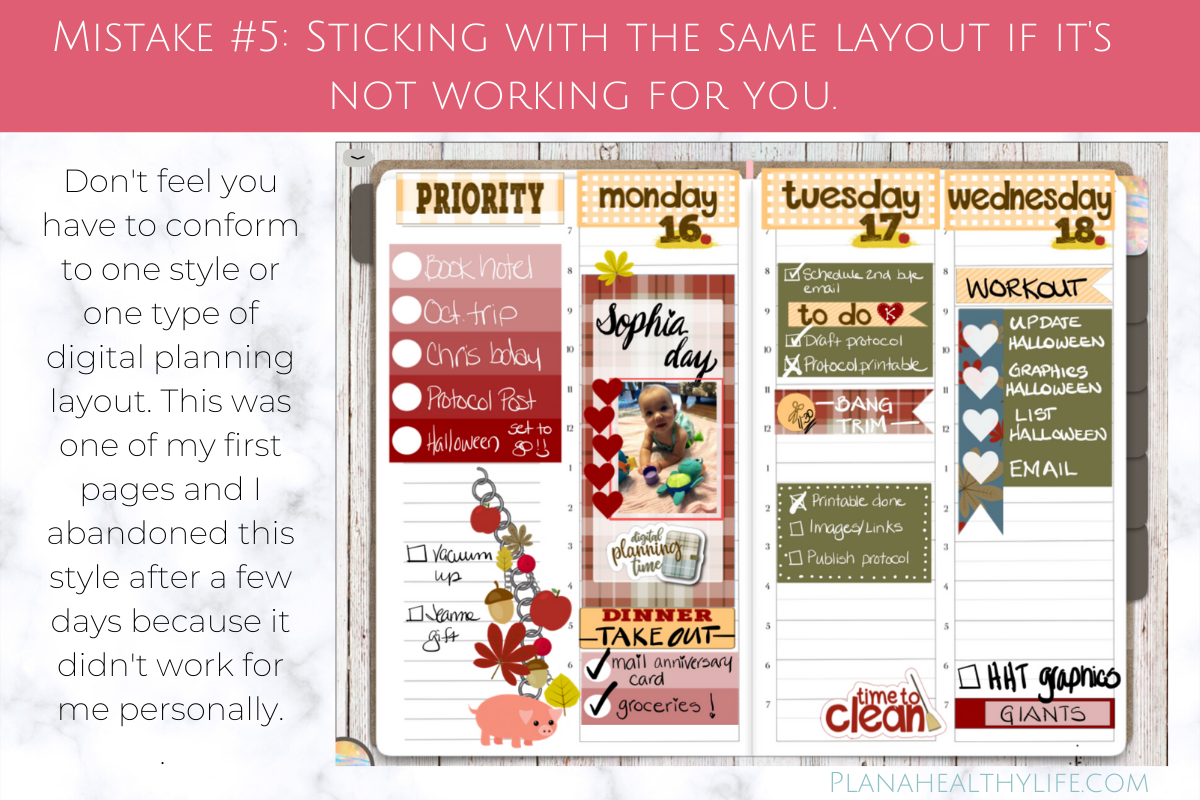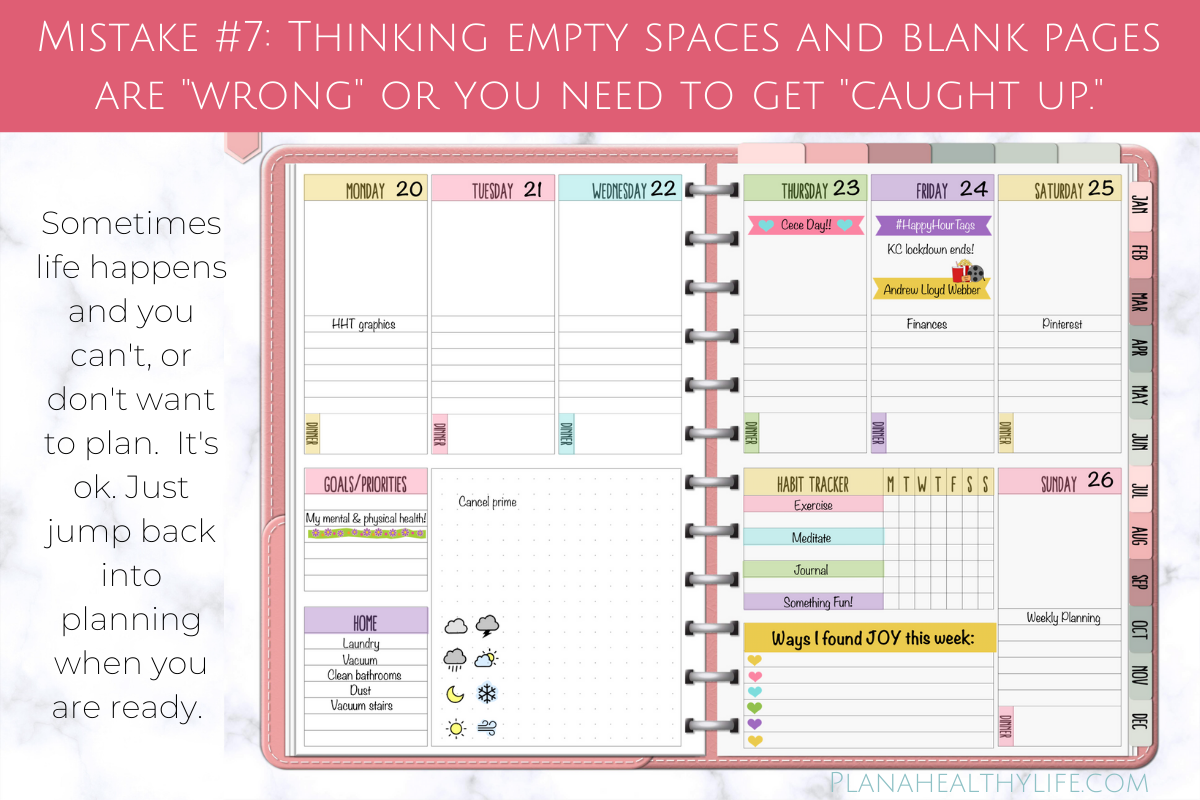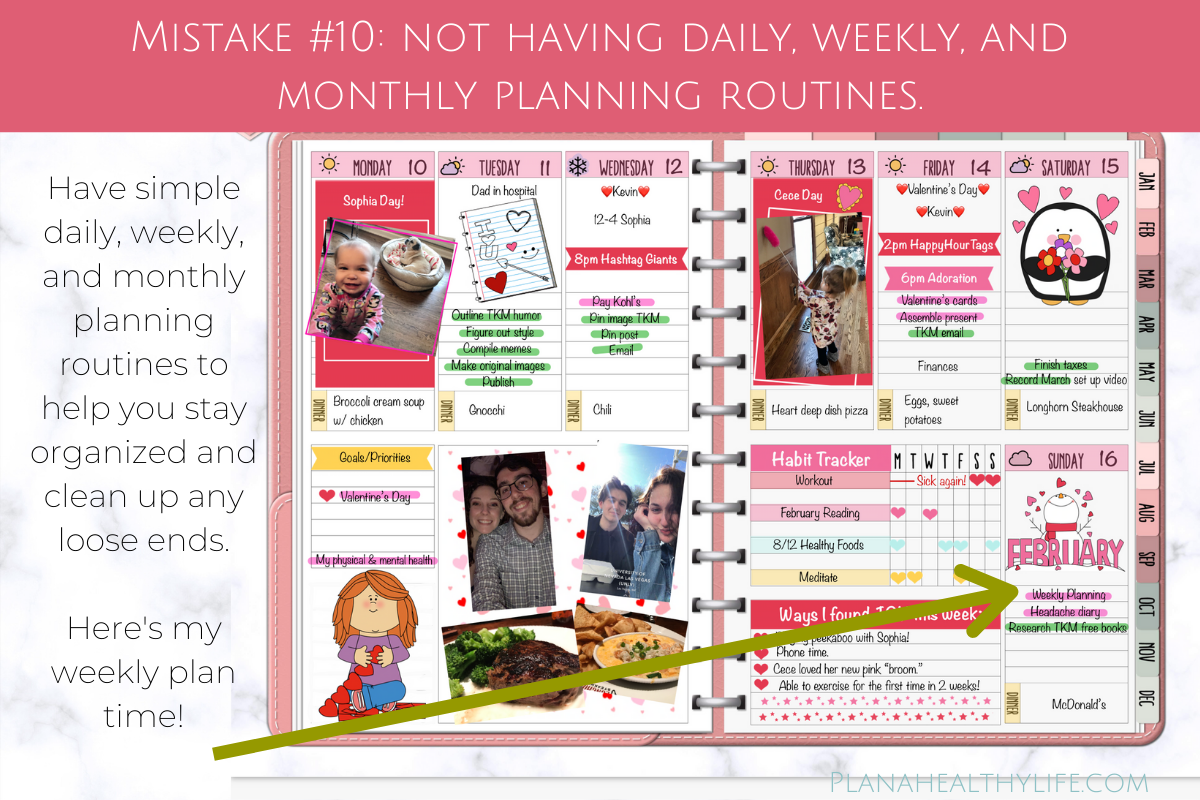10 Digital Planning Mistakes Almost All Beginners Make
10 Digital Planning Mistakes Almost All Beginners Make
Digital planning is super popular now because it’s a way for us productivity freaks to get a paper and pen planning experience without harming a single tree. Digital planning is using a special PDF document (your “planner”) that has clickable tabs. Instead of turning a tab in a paper planner, you just click a link to open a section. Unlike paper planners, you can erase your text in a digital planner, move it around, make it bigger or smaller. You can add photos and digital stickers and washi tape to decorate your digital planner if you wish.
I have been planning exclusively with my digital planner (I use this one) for 9 months now. I have made a lot of mistakes along the way, mostly in the way I thought about digital planning. In this post I’ll share 10 digital planning mistakes that I personally have made, and that I’ve seen others make too.
The cool thing about “mistakes” is they are learning experiences!
Mistake #1: You have to find the "perfect" digital planner.
Finding a digital planner that works for you is kind of like dating. You may need to "try out" a few before you find THE ONE, lol.
I spent a ton of time looking a digital planners before I chose one. A lot of time that I actually could have been planning.
I don’t use that first planner, BUT it was enough to get me started. It was enough to help me see that I love planning on my iPad instead of paper.
If you’re thinking about making the leap to digital planning, just get started with any planner.
You can even get started without a digital planner.
Before you invest in a planner you can get started with planning using an app like GoodNotes, Notability, or ZoomNotes and your iPad. It won’t have the clickable tabs like a “planner” but you can certainly plan on the paper styles included in those apps a la bullet journal style.
Or you can add inserts to any of these apps and “write” on them with your Apple Pencil. This blog post explains how: How to Use Printables Without a Printer, Using GoodNotes and an iPad
These are the only 3 Tools you need to get started to get started:
An iPad or tablet. I’m demonstrating on my iPadPro 10.5 inch, but this is a more recent iPad.
The GoodNotes app, found in the Apple store. (You can also use Notability, ZoomNotes and possibly other note-taking apps, but I use and recommend GoodNotes 5.)
A stylus or Apple Pencil. (If your iPad is Apple Pencil compatible I HIGHLY recommend spending the extra $$ for the Apple Pencil. I started out with a cheaper stylus and it was awful, lol.).
Optional but recommended, a digital planner. If you don’t want to waste time finding one, click to see the planner I use: 12 Month Undated Peach Digital Planner
Mistake #2: Spending a lot of money on digital stickers or inserts.
When I started digital planning in September 2019 I bought two big fall-themed sticker bundles. Wanna guess how many beautiful layouts I created with those stickers?
One.
Here's why using a lot of digital stickers doesn’t work for me:
Creating artfully-designed layouts using stickers takes a long time. I’d rather spend time doing than planning.
Intricately decorated weekly layouts are not practical when you have to change an appointment or add to do's. In my life I change plans ALL THE TIME. My initial layout looks good, but it's a hassle to move things around.
I'm cheap. As amazing as these digital stickers are, I'd rather spend my money on concert tickets (well, after Covid anyway), shoes, and restaurant meals.
If you love having beautifully color-coordinated themed stickers or digital planner inserts and you want new goodies every month, have at it. But you don't HAVE to spend any money on digital stickers if you're a more frugal gal.
For personal use you can grab images from the web. Any image is a "digital sticker."
Or learn to create your own. I use PicMonkey and I show you how to make basic geometric stickers here: How to Make Simple Digital Stickers in PicMonkey
Digital stickers are a fun, but not necessary, part of decorating your digital planner. And speaking of decorating...
Mistake #3: Believing your planner has to be a work of art.
We've all seen (and probably salivated over) beautiful digital and paper planner layouts on Instagram or Facebook. I love me some good planner porn but the danger, errrr mistake, is believing your digital planner needs to be a work of art.
The goal of planning should be to get sh*t done. It is to arrive at your appointments on time, and never forget your nieces’ and nephews’ birthdays. It is to set goals and track the action steps needed to get there. At least that's my definition.
Your planner doesn't need to have a Crayola box worth of colors. It doesn't need digital stickers or hand-drawn washi tape. You don't have to artfully align your to do's or have a mandala tracking your mood.
Unless you WANT to make your planner beautiful and artistic.
Your planner should be a reflection of YOU. If you are a minimalist, it makes no sense to spend hours decorating a weekly layout, does it?
Look at the photo from my planner up above. This is probably the most decorative page I have. I’m totally ok if you laugh at my version of art. It is reflective of me and my style and how much time and energy (and money) I want to invest in decorating in my digital planner.
I am not against decorating at all. If decorating your digital planner is your jam, have at it.
The mistake is in feeling you have to decorate.
Note: You may see some of my sample planner pages and wonder “where are all the to do’s?” What I do now - when I have time - is to delete the boring, repetitive tasks and replace that space with images from my phone and a tiny bit of journaling.
Mistake #4: Believing your handwriting has to be perfect to digitally plan.
Probably all of the planner peeps you follow on Instagram have beautiful handwriting. For someone like me, who doesn’t particularly like their scribble, it can be intimidating. Can you actually join the exclusive digital planning society with messy writing.
Yes.
You can plan on you iPad with scribbly handwriting. No calligraphy or hours of writing practice required.
You can write in your planner and give zero, errr, cares.
Embrace your messy scribble!
or, look forward to your writing improving over time.
Beautiful writing is a skill, like anything else. You and I can learn to write neater if we try. There are lots of fun fonts and handwriting worksheets floating around the web. Download a few and try to copy what you see. If you really want to improve, practice is key.
Or use the text tooL.
While I like to practice my handwriting I don’t particularly like my scrawl when I’m trying to enter things quickly into my digital planner. So I cheat and use text.
In my planner you will see almost ZERO handwritten notes or to do's. I love and use the GoodNotes text tool. (If you want to learn more about the basics of GoodNotes which is the app I use for digital planning, see this article: How to Use GoodNotes 5 for Digital Planning)
The cool thing about digital planning is you have the option of printing, writing, or using text. And if you do use your Apple Pencil to write you appointments and tasks, you always have the option to ERASE and start over.
I don't love my handwriting and, if I'm honest, when I'm in a hurry it's quite messy. That's why I use text. And I have zero guilt.
Mistake #5: Sticking with the same layout if it's not working for you.
If you purchase or create a daily, weekly, or monthly layout that you just don't like - for whatever reason - don't hesitate to change things up. Ultimately you want a planner layout that makes planning easy, fun, and productive.
If you start out bullet journaling in your digital planner but find you spend too much time creating daily and weekly layouts, banners, and trackers, maybe a digital insert that is more of a fill-in-the-blank type would suit you better.
Most digital planners have layouts that are very minimalist so you can decorate to your heart's content. Think Erin Condren or Happy Planner style. While I personally love that aesthetic, a blank weekly plan has never worked for me. That's why I created my own planner pages that make sense to my brain. I like having a habit tracker already done. I like a section to plan my meals. I like a section for my weekly goals and priorities.
If you are frustrated doing your daily planning, try a new style. It's OK to experiment.
Mistake #6: Procrasti-planning.
OK, this isn't a real word, but it should be.
Procrasti-planning is spending time obsessively planning, finding stickers, tweaking layouts... instead of actually "doing" what is on your plan.
Here's the thing... planning is a way to organize our lives AND it can be a fun hobby. We like to add color and images and create pretty pages and that is fine! It is only a problem when you're not getting things done because you're busy creating beautiful layouts.
Back in the day I taught scrapbook classes and one of our mottos was "done is better than perfect." That's my motto for digital planning too.
I encourage you to create a layout that makes you happy, DO the things, and if you want to spend time making your planner prettier, do that later.
Mistake #7: Thinking empty spaces and blank pages are "wrong" or that you are “behind.”
Sometimes life happens and we don't have time to plan or we choose not to plan. That perfectionist part of us wants all of our pages to be complete and pretty, at least that’s how I used to feel. The blank space can cause stress and make us think we need to catch up.
I want to tell you it is perfectly OK to have empty spaces in your planner. Maybe you needed a break, maybe you were super busy, maybe you or someone in your family was sick, maybe you were feeling depressed. Honestly, the reason doesn't matter. There are times we don't plan. So what? Don’t allow it to create anxiety. Just jump back in right where you are.
See the planner page in the photo above? It is an entire blank week. My dad died the Saturday before this week and I flew (in the middle of a pandemic when almost no one was flying) to be with my family. I did things that week. I saw people. There are some memories I will want to go back and record.
Right now that blank page is kind of a statement. Its emptiness represents the missing piece in my heart. I'm going to leave that page blank for awhile.
If you miss a few days or a week or more of planning, just jump right back in when you are ready.
If you do want to get caught up (especially if you use your digital planner as a journal or mini scrapbook like I do), your phone's camera roll is a great way to help you remember what happened during those days. On an iPhone you can search for a particular date and see the images for that day.
If you use your phone’s calendar or Google Calendar, check it for occasions, events, and appointments.
Mistake #8: Feeling your planner has to look like or include all the same things your favorite Instagram planner has in her digital planner.
I love seeing what other digital planners are doing. Being inspired is a good thing!
It's comparison that has the potential to drive some negative feelings.
Your digital planner should be all about YOU. Tracking the things you want to track, not the things you see others track if they don’t interest you. I like to track my meals, my workouts, and the weather, but I draw the line at tracking the phases of the moon, days without a glass (or 2) of wine, or when I have sex, lol.
Maybe you love super bright colors but everyone you see is using a muted color palette. Don't change to "fit in," use colors you enjoy.
You can keep up with digital planning trends if that's your jam. But it's not required. As you can see by the super cutesy graphics I've been using in my 2020 planner, I am not following the trends at all. But every time I open my planner I smile.
Bottom line, include in your digital planner what makes YOU happy, healthy, and productive.
Develop your own style and embrace it.
Mistake #9: Not having a simple system for adding to do's, appointments, and other things to your planner when it’s not with you.
I don't know about you, but I don't carry my iPad with me when I run errands or visit friends. (You know back when we actually went places before the pandemic.)
It's really important to have a system for remembering all those brilliant ideas that occur to you while you're away from your planner.
How to handle appointments and to do’s when you don’t have your iPad:
Put appointments or events happening on a specific date into the calendar on your phone IMMEDIATELY. I have been using Google Calendar for years, but you can easily the calendar on your phone. Why? Because your phone is always with you, am I right?
Put any other random thoughts, to do's, or brilliant ideas you want to include in your planner in ONE SINGLE NOTE on your phone. I just use the Notes app on the iPhone. This way you don’t have random post-it notes or scribbled lists. Put anything you want to remember in that one note.
Then create a planning routine that reminds you to check your calendar and notes…
Mistake #10: Not having a SIMPLE planning routine to prepare for the week and clean up loose ends.
It's important to have a simple daily, weekly, and monthly planning routine to process everything in your planner. And to take care of those loose ends, such as appointments you may have entered into your phone's calendar and notes on your phone.
I wrote about my planning routines in THIS POST but here is what I do...
Monthly digital planning routine:
Begin your planning process before the month begins. You can start by either writing “Monthly Planning” on your calendar (the 25th of the month works well) or set an alarm on your phone.
Grab your digital planner, your favorite beverage, put on some happy music and do these things:
Set up:
Add dates to the monthly calendar page. (My digital planner is undated.)
Decorate the monthly title page. (Totally optional!)
Look at my Google Calendar for the month and add birthdays, appointments, vacations, etc. to my digital planner.
Decide on my color scheme for the month and create simple rectangle digital stickers in those colors. See: How to Make Simple Digital Stickers in PicMonkey
Do a basic weekly layout in my color scheme. Add any items that happen each and every week, then copy-and-paste that layout to all weeks for that month.
Weekly digital planning routine:
Here is my simple system for the weekly planning using my planner. Your routine will vary based on the planner you use.
Start planning on Saturday or Sunday before the week begins.
What appointments do you have this week? Write them under the appropriate day of the week.
Are there any tasks that absolutely must happen on a certain day this week? Add them on that particular day.
What’s for dinner? Add it to the weekly plan.
What are your Goals/Priorities? These are the tasks or projects you will accomplish no matter what and these are the tasks you will focus on early in the week. See your goal setting pages for ideas.
What tasks do you want to accomplish around the house? Add them to the Home section.
What are other tasks you want to do this week but are not priorities? Add these to the To Do section.
Look at the Daily Tasks/Habits section. What habits or tasks will you track this week? The daily habits can be related to business, home, health, or anything you wish. Think about your goals when selecting these tasks.
Daily digital planning routine:
My daily routine actually starts the night before.
Before bed, check your digital planner to see what appointments and tasks you have scheduled for tomorrow.
Each morning check your digital planner.
Keep your iPad and planner in plain sight. I keep my weekly page open on my desk.
The biggest piece of advice, whether you are a beginner digital planner or a seasoned one, is that this is your own personal journey. You get to choose your style. You get to choose whether you will decorate or not. Your style of digital planning can change from day to day and week to week.
You don't have to keep up with trends or spend money on all the digital stickers your favorite YouTuber is using, unless you want to. If you're happy (and you probably will have the most planning peace when you don't compare yourself to anyone else) then you'e doing it RIGHT. Let go of perfectionist and absolute thinking.
Getting organized shouldn't be complicated, or have a lot of rules. That includes digital planning.
Happy planning!
—Jacqui
Want to get started with digital planning?
Click to learn more about the digital planner I use: Peach Undated Digital Planner
Get started with GoodNotes 5 by watching this video tutorial: How to Use GoodNotes 5 for Digital Planning
See the Digital Planning Archives
Don’t forget to PIN this post so you can find this post in the future!