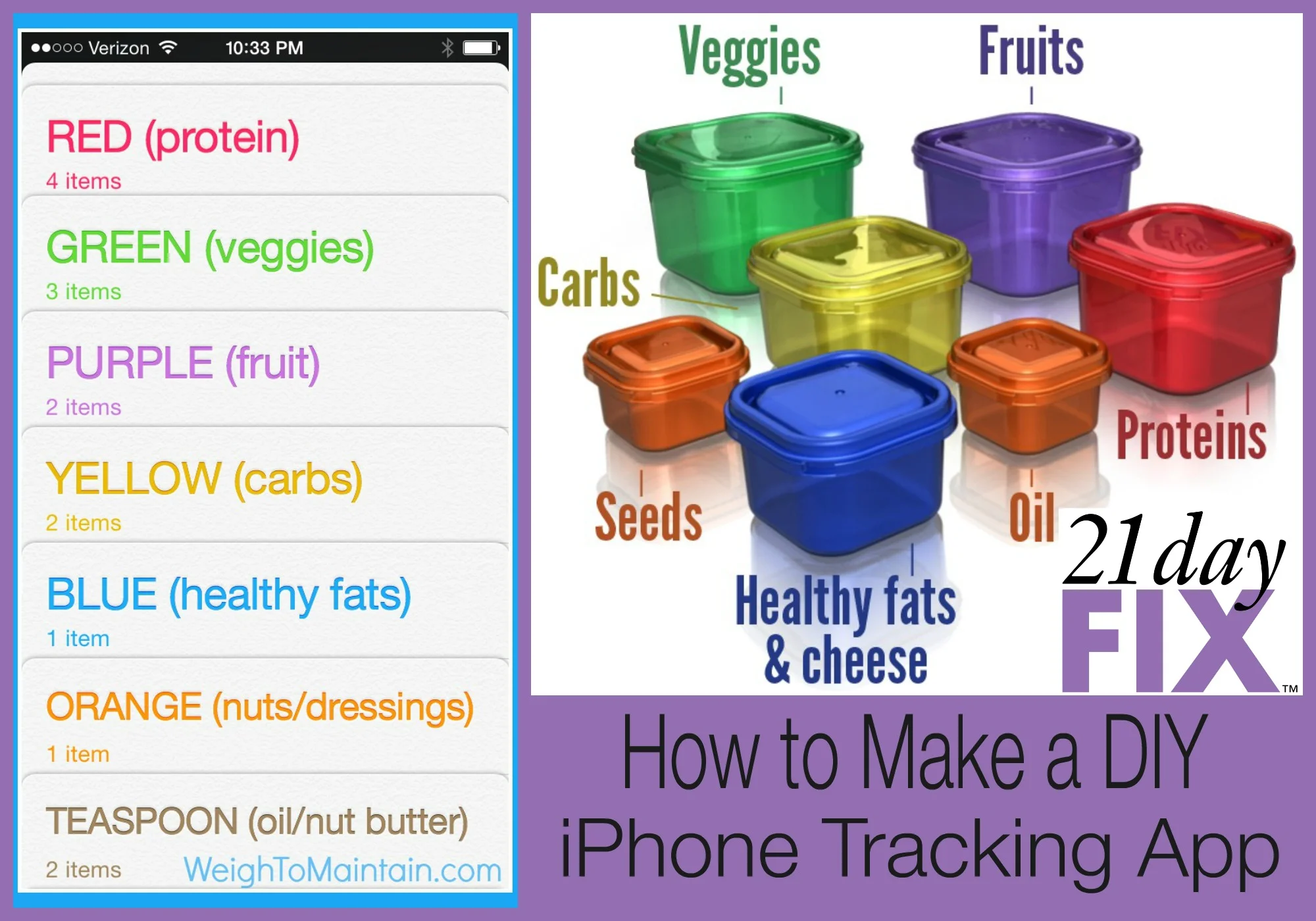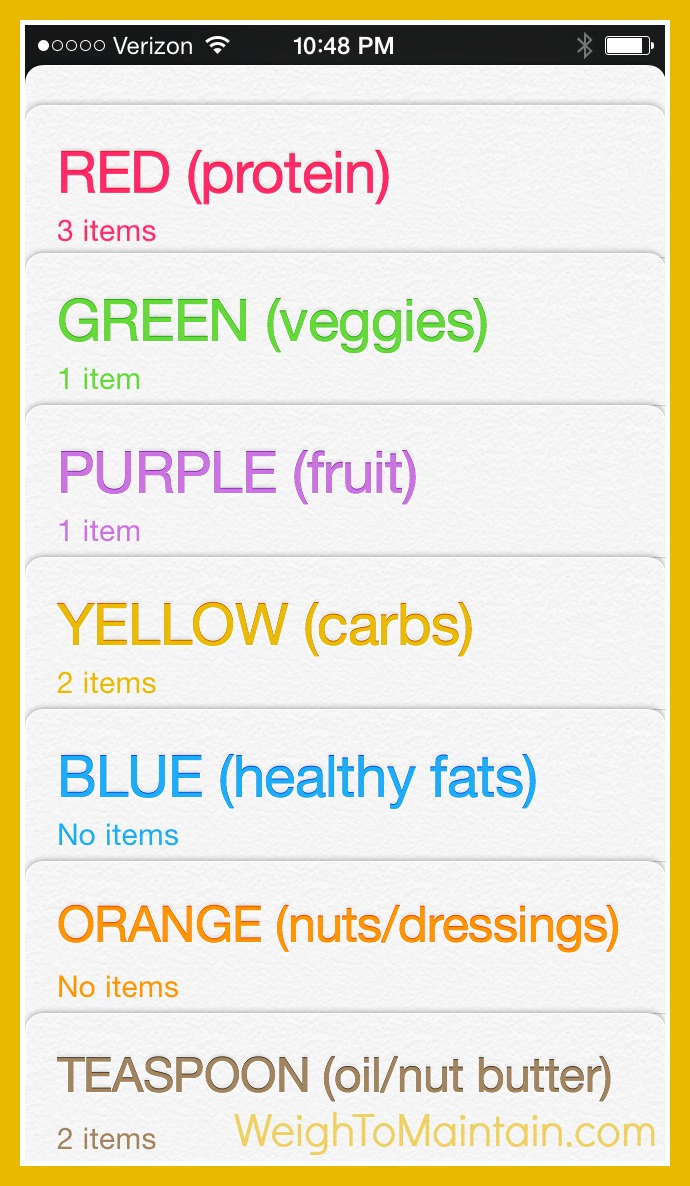How to Make Your Own 21 Day Fix Tracker App - Use iPhone Reminders
The 21 Day Fix is one of Beachbody’s most popular nutrition plans. It has a wide variety of healthy foods, you can adjust calorie levels for weight loss or maintenance, you have lots of flexibility to create your meal plans, and it has the super cool color-coded containers that makes portion control, well, foolproof. (And, by the way, the 21 Day Fix nutrition plan is identical to the new Beachbody Portion Fix which can be used with any of the Beachbody fitness programs.)
21 Day Fix is easy to follow, hard to track on the go.
However, I’ve always struggled with tracking my food when following the 21 Day Fix. I lost 80 pounds counting calories and that’s my food tracking method of choice. It is a habit to plug my daily bread (and veggies and meat and chocolate) into MyFitnessPal. I’m busy, and there’s no way I’m tracking Fix portion control containers AND computing calories. What’s the solution?
I tried using a printable tracker, but it got too complicated. I use printables for lots of things, including setting goals, planning workouts and planning meals a week in advance, but for daily tracking I like something portable, like an app. I’m also cheap so I don’t want to pay for one if I can make something work.
And I did.
Make your own 21 Day Fix tracker app using iPhone Reminders.
You can easily track your 21 Day Fix portions using your iPhone Reminders app. (So sorry to my Droid friends – I don’t know if you have a similar solution.) Today I'll share a super simple way to track your portions with Reminders, but stay tuned for a really cool idea... how to plan your daily meals using the Reminders app. I'll share that info in the next post.
[Tweet "Learn how to make a 21 Day Fix tracker app using iPhone Reminders."]
21 Day Fix SUPER SIMPLE iPhone Reminders Tracking App Set Up
1. Create your lists.
Using the app, create seven different lists to coordinate with the 21 Day Fix color-coded containers. It's super cool that you can color-coordinate the lists in Reminders as well. Here are your lists:
RED (protein)
GREEN (veggies)
PURPLE (fruit)
YELLOW (carbs)
BLUE (healthy fats)
ORANGE (nuts/dressings)
TEASPOON (oils/nut butters)
21 day fix containers
As you can see, all seven lists display on your iPhone screen, so there is no need to scroll to see all your categories.
2. Calculate your containers.
Use the 21 Day Fix Eating Plan book to calculate how many containers of each food group you can eat. I am always cursed with the lowest calorie level, so all my screen shots and examples will show the 1200-1499 level.
My containers (and those in this example are:
4 RED (protein)
3 GREEN (veggies)
2 PURPLE (fruit)
2 YELLOW (carbs)
1 BLUE (healthy fats)
1 ORANGE (nuts/dressings)
TEASPOON (oils/nut butters)
3. Add blank containers to your seven lists.
This is the SUPER SIMPLE method. Go into your RED – protein list and (if you get to eat 4 RED containers) create 4 items called CONTAINERS. Cut and paste the word “CONTAINER” to make it quick and easy. This represents the 4 RED protein servings you get each day.
21 day fix containers
Repeat for all of the color-coded lists/containers. Make as many CONTAINERS reminders as servings you are allowed. So I will make 3 GREEN, 2 YELLOW, 1 BLUE, etc.
21 day fix containers
4. You can even track your water.
21 day fix containers
Just create another list called, you guessed it, WATER. Make eight “8 oz” items and tick them off during the day.
Your set up is complete. Now let's use your tracker...
The photo below shows how your app will appear each day. It shows all the food lists and exactly how many servings you are allowed. Now let's eat.
21 Day Fix containers
Each day, check off the appropriate containers as you use them.
Let's pretend I had a big 'ol salad of:
romaine lettuce (GREEN)
grilled chicken (RED)
pico de gallo (PURPLE)
sautéed green peppers & onions (GREEN)
avocado (BLUE), and
olives (ORANGE).
Of course this is half my food for the day, but that's beside the point. I would go into my Reminders app and check off 2 GREEN, 1 RED, 1 PURPLE, 1 BLUE and 1 ORANGE container.
Returning to the main screen after checking off my meal, I can easily see at a glance that I have 3 RED, 1 GREEN 1 PURPLE, 2 (highly coveted) YELLOW, and 2 TEASPOONS left.
21 day fix containers
Continue checking off your containers throughout the day until all your food is eaten and you are one healthy, satisfied person. Now you can see that the kitchen is closed for the night.
21 day fix containers
Reset for the next day.
At the end of the day, or first thing in the morning, just UNCHECK all of your boxes and you are ready to go for the next day!