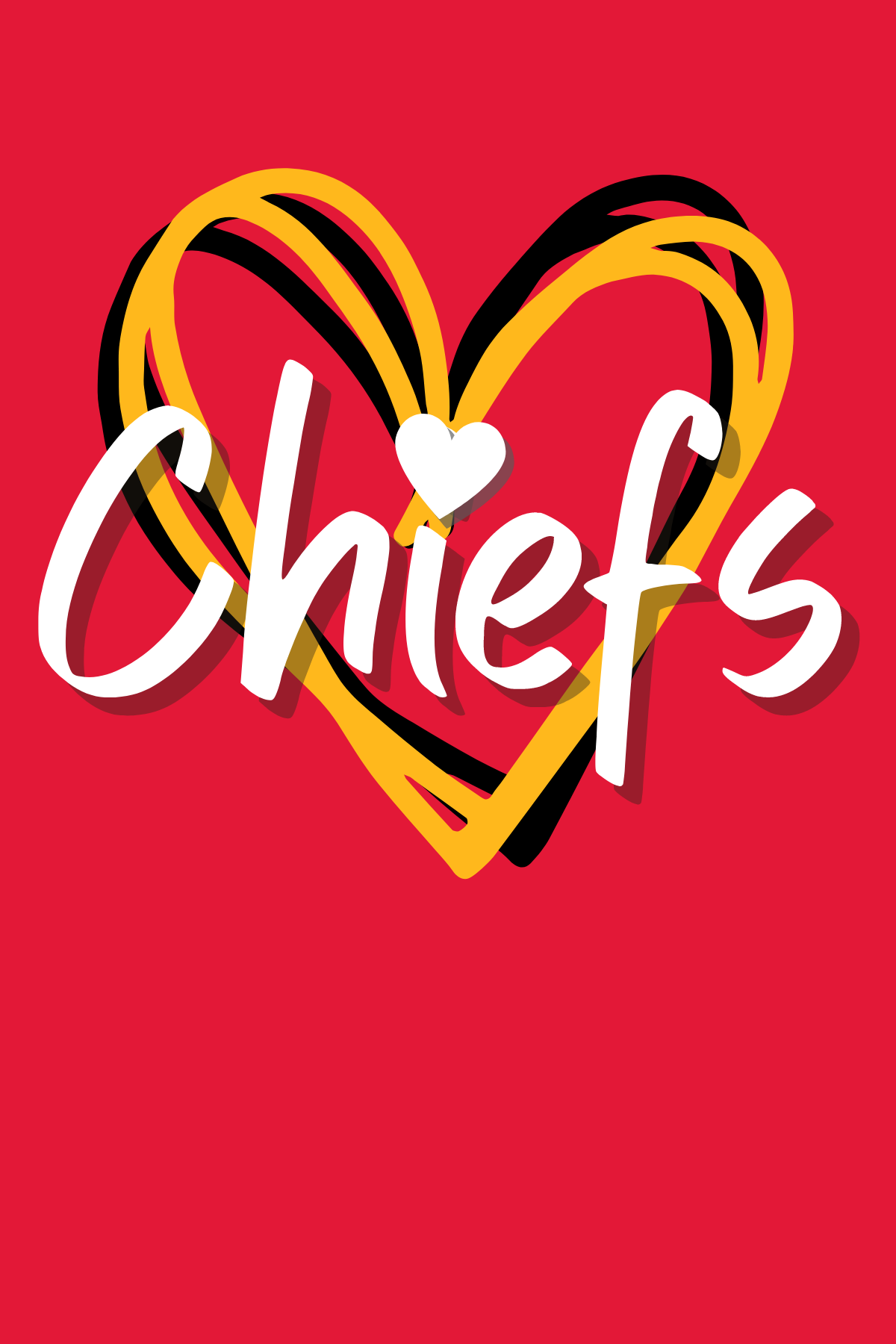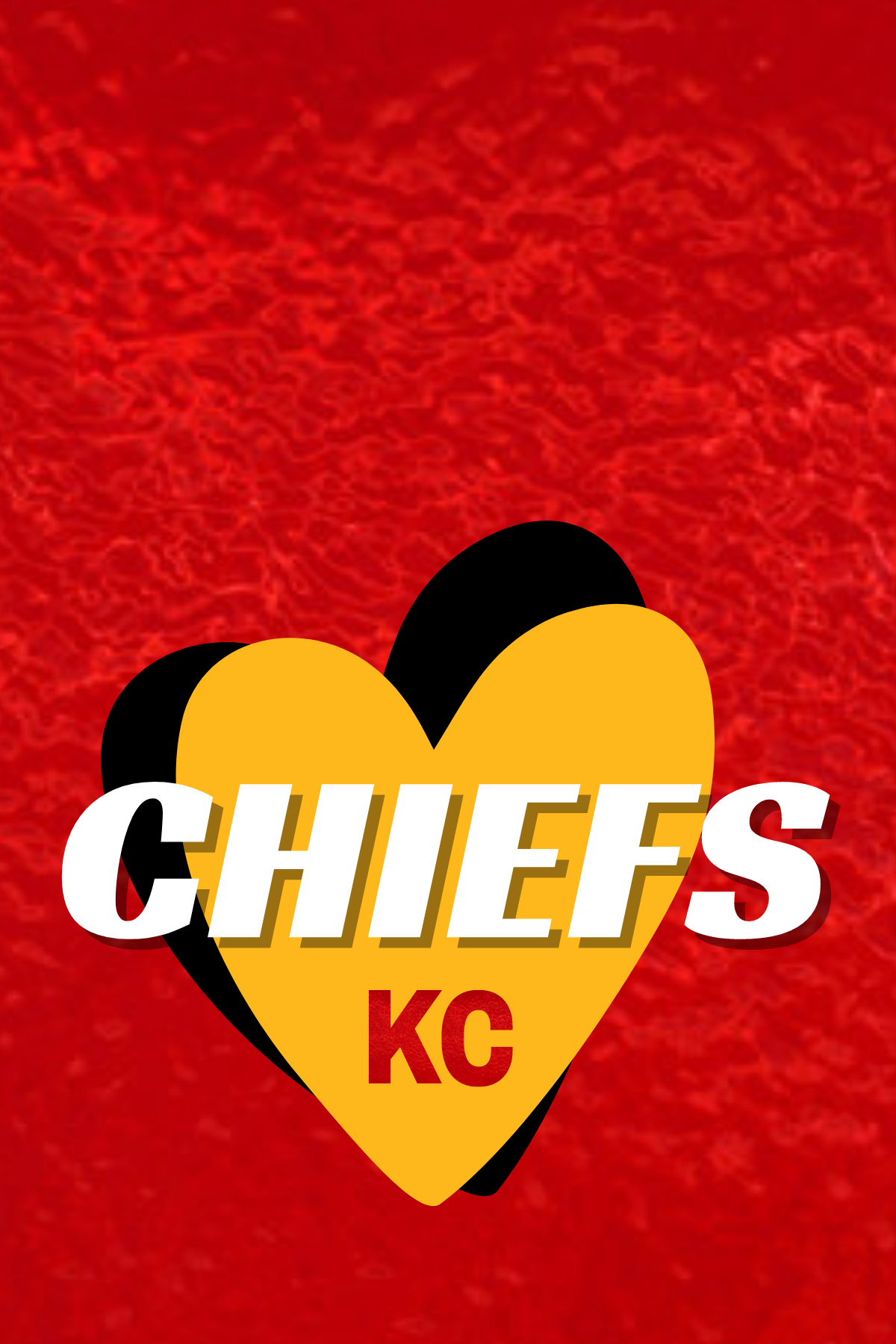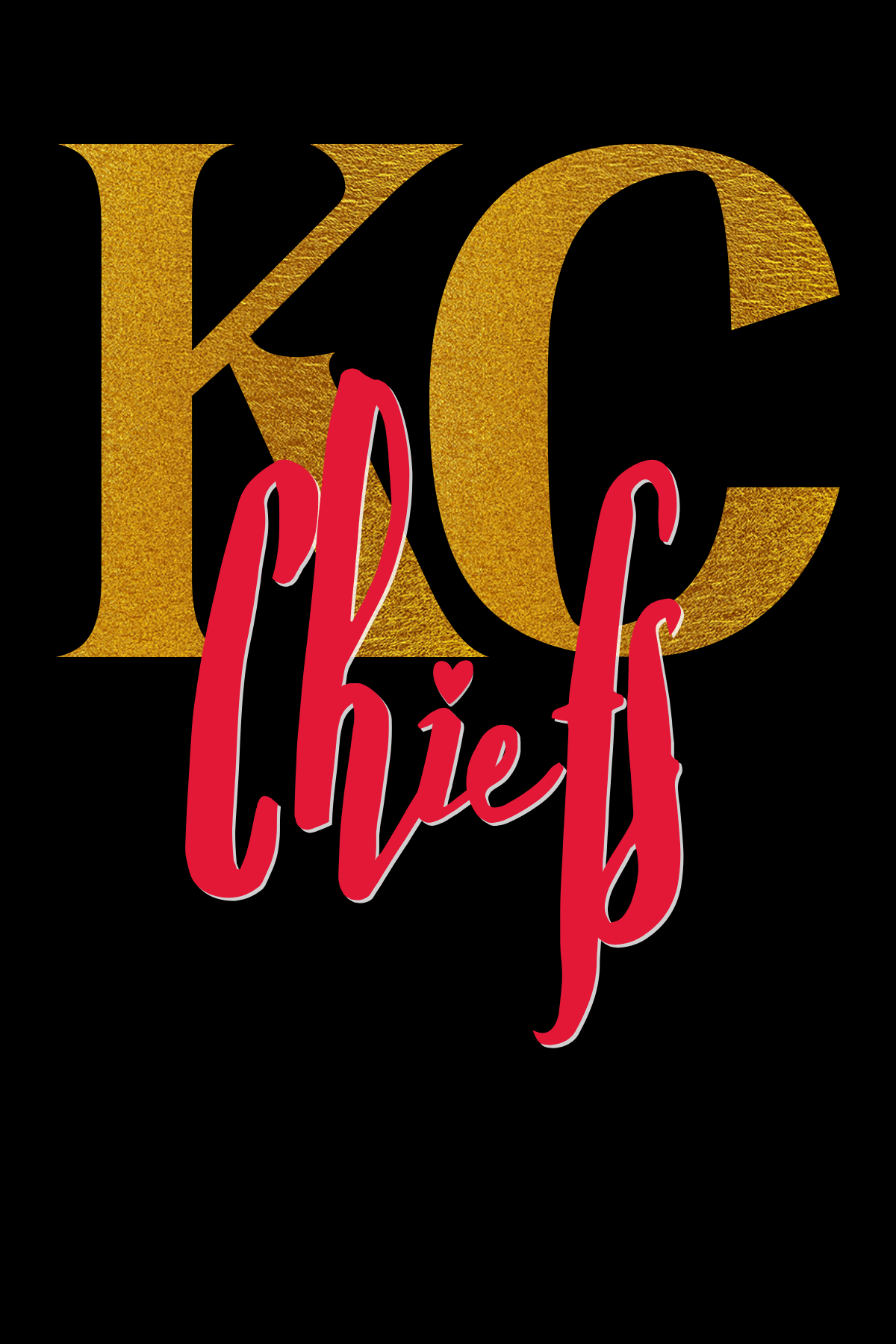How to Get a FREE Kansas City Chief's Apple Watch Face
I'm writing this on February 6, 2023, and the Kansas City Chiefs are playing in the Super Bowl THIS SUNDAY! I'm already flying my lucky KC Chiefs flag outside, I have Chiefs paper plates and red and gold snacks ready for Sunday. I’ve got an AFC Champion t-shirt and my Patrick Mahomes bobblehead is sitting proudly on my countertop.
I glanced down at my Apple watch and wondered, can I make a Kansas City Chief's Apple Watch face?
The answer is YES.
Anyone can create a FREE Kansas City Chiefs Apple Watch face in just a few minutes and I'll walk you through the very simple process step-by-step.
Not interested in the Chiefs?? This procedure works for creating ANY custom Apple Watch face. It doesn't have to be the Kansas City Chiefs, and it doesn't have to be football-related.
If you prefer to watch a video tutorial, here it is! Otherwise, please scroll for the step-by-step instructions.
What do you need to make a custom Kansas City Chief's Apple Watch face?
All you need are an Apple Watch and an iPhone.
Step 1: Find a Kansas City Chiefs (or other) image.
On your iPhone, search for a Kansas City Chief's image.
You can search for Kansas City Chiefs logo, KC Chiefs football, Chiefs background, Patrick Mahomes, Travis Kelce, or any other search term.
This is the Chiefs image I chose. If you like this photo, just tap and save to your phone’s camera roll.
Step 2: Save an image to your iPhone's camera roll.
When you find an image you like, tap and hold on that image and save it to your camera roll.
I recommend selecting a few photos to see how they display on your Apple Watch face. You will have the choice of the date and time being displayed either in the upper right corner of your watch, or at the bottom center of your watch. Depending on your photo, a key part of it might be covered by the date.
Step 3: Share the image to your Apple Watch.
On your iPhone, tap on the photo you wish to use as your new Apple Watch face to select it.
Tap on the SHARE icon on the bottom left side of your screen.
The SHARE icon is the blue square with an upward facing arrow.
Tap the SHARE icon.
Scroll to "Create Watch Face" and tap on it.
Tap “CREATE WATCH FACE.”
Step 4: Choose your Watch Face.
A new window will appear showing a mock-up of a watch face with your selected image and the date and time in two different positions.
One watch face will have the date and time centered near the bottom of the Apple Watch, and the other will have the date and time in the upper right corner.
I tapped on the first image because the date and time look best at the bottom of the watch face with this particular photo.
Tap to select the watch face you prefer.
Scroll to make any other edits (color, style, font, and Complications).
Tap the ADD button and you have a new Apple Watch face!
Tap the ADD button at the top of the screen to add your new watch face.
Now you have a cool new custom Kansas City Chiefs Apple Watch face and it is TOTALLY FREE!
In just a few seconds I changed my Apple watch face. Can you tell I’m getting excited for the Super Bowl??!!
3 Free Kansas City chief Apple Watch Face Photos (and 1 Generic football photo).
I decided to create a few custom Chiefs photos to use as Apple Watch faces for myself and I’ll share the photos here. For obvious reasons, I am not using any licensed or copyright-protected images in this blog post.
To save the photo (on your iPhone) just tap and hold on the photo and save it to your camera roll.
To change your Apple Watch face to a previous face.
If you want to go back to your previous Apple Watch face (though why wouldn't you want it keep it a Chiefs photo forever?!), just follow this simple process.
Tap and hold on your current watch face.
Swipe RIGHT and you will see all your previous watch faces.
Tap on the Watch Face you want to select it.
To permanently delete a Watch Face.
Tap and hold on your current watch face.
Swipe RIGHT and you will see all your previous watch faces.
Tap on the Watch Face you want to delete and swipe UP
Confirm you want to delete that watch face.
Adding a custom Kansas City Chiefs Apple Watch face is simple and easy. You can go back to your current watch face after game day and re-select it in the future.
Using this same process you can find any photo online and use it as your custom Apple Watch Face. Or you can use personal photos of your kids, your dog, or a cool nature photo, already on your camera roll.
I hope you enjoyed this post and have fun creating custom Apple watch faces for yourself.
And go Chiefs!!